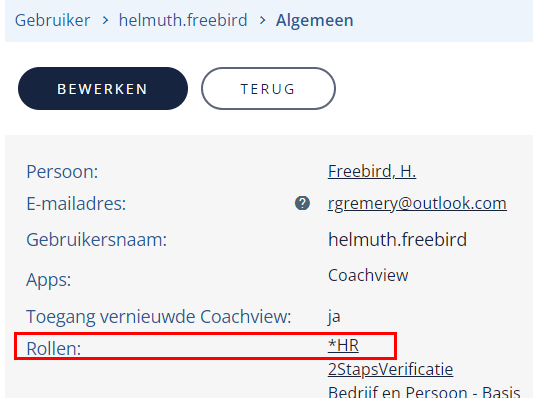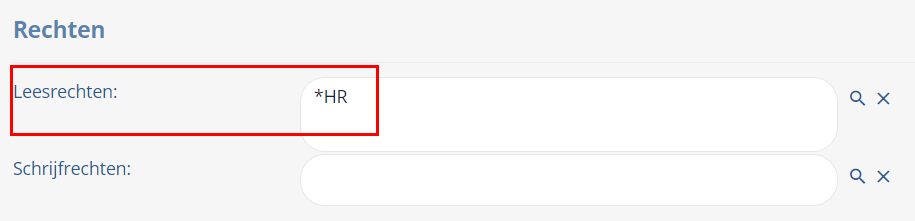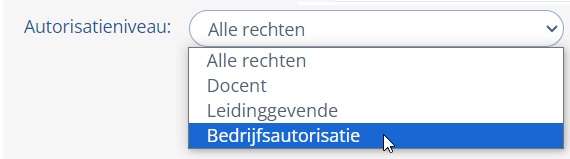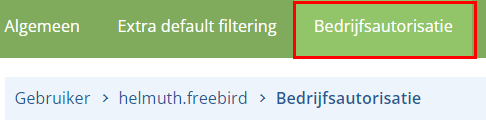| Het is mogelijk om een 'speciale' gebruiker aan te maken met een zogenaamde 'speciale' autorisatie. Aan gebruikers kan beperkt toegang gegeven worden. Beperkt wil zeggen: alleen vooraf bepaalde opleidingssoorten, opleidingen en opleidingsvragen, documenten en acties, bedrijven en personen mogen bekeken/gewijzigd worden. |
|
Speciale autorisatie toekennen aan opleidingssoorten/opleidingen: |
| Voorbereiding: Maak een of meerdere opleidingssoortcategorieën aan. Geef een naam die duidelijk maakt dat de opleidingssoort alleen door deze speciale gebruiker bekeken/gewijzigd mag worden. Voor elke opleidingssoort die bekeken/gewijzigd mag worden moet een categorie toegevoegd worden. |
| Open het dossier van de gebruiker via menu-groep 'Instellingen' en menu-item 'Gebruiker'. |
| Klik op de tab 'Extra default filtering '. |  |
| Klik op de knop 'Bewerken' en selecteer de opleidingssoortcategorieën, waarop gefilterd moet worden, met behulp van het vergrootglas. |  |
| Klik op de knop 'Opslaan' of 'Opslaan & Terug'. |
|
Speciale autorisatie toekennen aan documenten/acties: |
| Wijzig de leesrechten en schrijfrechten van de document- en actie(templates) voor een of meerdere gebruikers. |
Maak een gebruikersrol (lees hier meer) en noem deze naar bijvoorbeeld een afdeling die alleen leesrechten krijgt. Voeg geen functies toe aan deze rol.
|  |
| Voeg deze rol aan een gebruiker. | 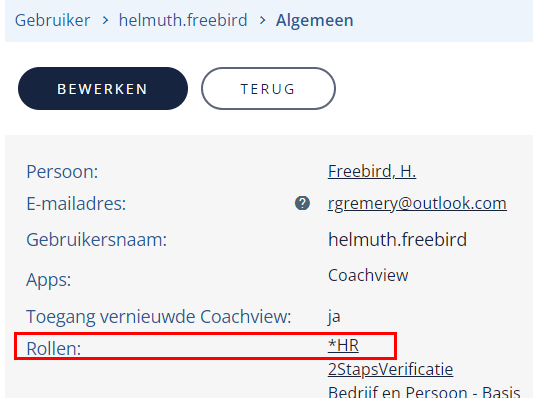 |
| Voeg deze rol toe aan de actie- en documenttemplates waarvan de acties en documenten door HR alleen gelezen mogen worden. | 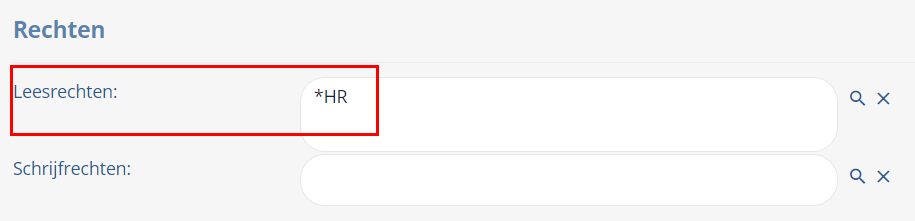 |
|
Speciale autorisatie op bedrijven en personen (bedrijfsautorisatie): |
Geef een gebruiker (klant) toegang tot:- Een of meerdere bedrijf- en persoonsdossiers.
- Toegang tot de opleidingen waarin een of meerdere medewerkers zijn ingeschreven.
- Toegang tot de opleidingsvragen van een of meerdere medewerkers.
|
| Open het dossier van de gebruiker via menu-groep 'Instellingen' en en menu-item 'Gebruiker'. |
| Klik in tab 'Algemeen' op 'Bewerken' en selecteer voor autorisatieniveau 'bedrijfsautorisatie'. |
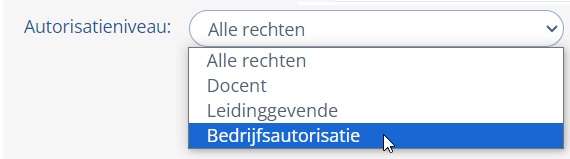 |
| In tab 'Extra Autorisatie' kun je met behulp van opleidingssoorten aangeven welke opleidingen gezien mogen worden. Invulling hiervan is niet verplicht. | 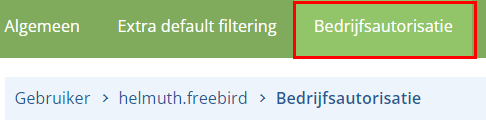 |
| In tab 'Bedrijfsautorisatie' selecteer je het bedrijf (bedrijven) waarvan de gebruiker het bedrijfsdossier en de personen ziet. Wordt een opleiding geopend dan ziet de gebruiker alleen deze deelnemers / personen. |
Het is aan te raden om een gebruikersrol aan te maken met als naam 'Bedrijfsautorisatie' en met (minimaal) de volgende functies:- Instellen Personal Dashboard (schrijven).
- Opleiding basis (lezen).
- Opleidingssoort (lezen).
- Opleidingsvraag (lezen).
- Personal Dashboard (schrijven).
- Persoon (lezen).
- Bedrijf (lezen).
- Wachtwoord wijzigen (schrijven).
|
Bijgewerkt tot en met versie 86